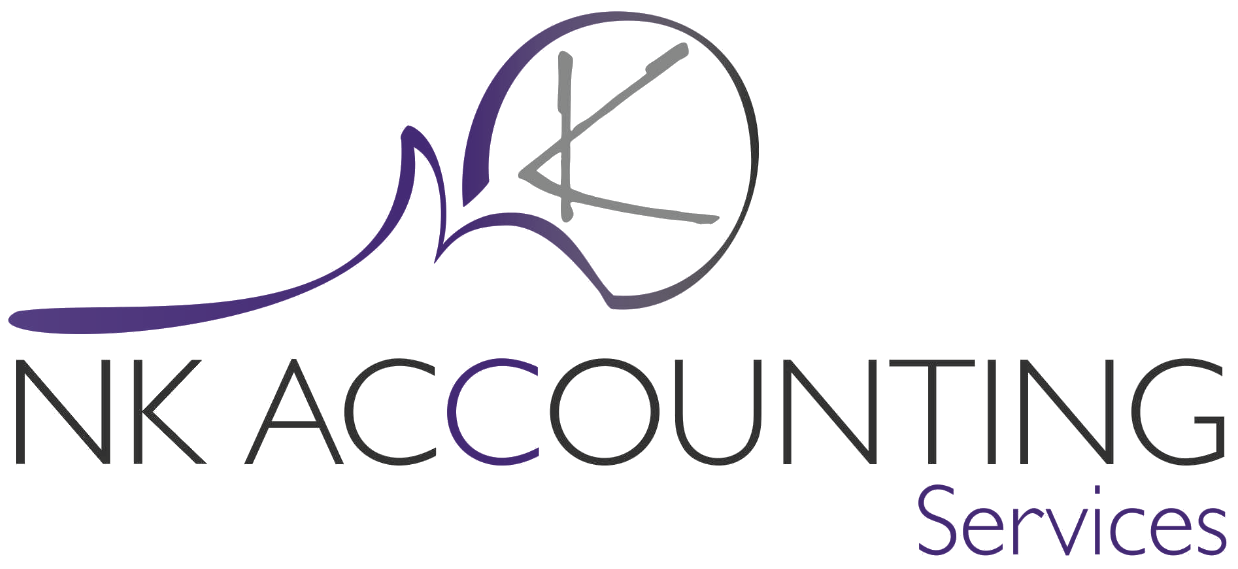
All of a sudden, many of us have been forced to become quite familiar with video calling software—but it’s dangerous to assume that your live chats will be secure and private by default. If you want to minimize the risk of unwelcome visitors snooping on your calls (or even joining them), there are some precautions worth taking.
The details and exact settings for these safeguards vary from platform to platform, but a lot of the principles are the same, no matter which video chat app you use.
Lock the door
Many video meetings start with an invitation link, so guard yours carefully. Don’t put it in public social media posts, group emails, online profiles, or anywhere else it might be spotted and stolen.
Most video calling apps also give you the ability to protect your calls with a password; take advantage of this when you can and be careful about how you distribute login information to invited guests. Make sure it's not something that’s easy to guess (like your surname).
If you can lock your video chats, do so. The popular Houseparty app, for example, lets you lock rooms by tapping the padlock icon once all guests have arrived, while the more business-focused Zoom has a Lock Meeting option that does the same job (click Manage Participants, then More to find it).
Watch what you’re sharing
You should always be careful about what you share online, and that includes what you say and do in video calls. Even if you think you’re with friends, you never know who might get hold of a recording or drop in unannounced, so be careful what you reveal. Keep personal information to yourself unless absolutely necessary.
If you don’t want participants stealing a look at your bookshelves, photos of your kids, or any secret blueprints you’ve taped to the wall, move somewhere those are no longer visible or look for a helpful option in the app you’re using. Zoom, for example, has virtual backgrounds in its video settings, while Skype has a toggle switch that will blur whatever is behind you.
Take care with file- and screen-sharing, too: tidy up your browser tabs, close down the spreadsheet showing your financial dealings, and hide the chat with your partner before you share your desktop with a bunch of work colleagues.
Know the rules
It pays to know the ins and outs of any video software before you use it, so do your research. Check if calls can potentially be recorded, look up details on how your account data might be used, and be absolutely sure about who can join your calls and how they might go about getting in.
Take Zoom, for instance : If you download the chat log that goes alongside a video call, it will also include any private, one-on-one chats between call participants. Not a problem, if everyone’s civil, but you don’t want your boss finding out you were trash-talking their presentation with a coworker while pretending to pay attention.
You’ll also need to know exactly where the data associated with your video app is stored on your computer or phone, especially if you’re dealing with sensitive information and documents. Take Skype: it’ll save photos you’ve received to your device, unless you change this (go to Messaging in Settings on Android or iOS to configure the option).
Choose end-to-end encryption
As with text chat apps, it’s a good idea to look for end-to-end encryption in your video conference tools. This means no one else can tap into or access your communications, even if a law enforcement agency brings a warrant to the developer’s office. Your video calls are completely locked away.
The leading video apps with end-to-end encryption include Google Duo and Apple’s FaceTime, plus the more business-focused Webex from Cisco, and GoToMeeting. Instant messaging-focused apps with video calling options sometimes offer end-to-end encryption, too—WhatsApp and Signal are two examples.
Video calling apps without end-to-end encryption (including Skype and Zoom) often lack the feature because they support a wider range of devices and connection standards that can't be secured in the same way. This isn't necessarily a bad or unsafe approach, but it does mean you have to put a little more trust in the company running the software.
Update your software
This is another security precaution you should apply across the board, not just with video calls and video chat apps. Keep your video apps—as well as the devices they're running on—up to date if you want to have the best protection against any potential security holes.
When security vulnerabilities and privacy exploits show up, they most often appear in older, out-of-date versions of apps. Fortunately, keeping your apps and devices patched with the latest code is easy to do on all major platforms. Most of the time, you won’t have to do anything except confirm the updates.
If you have the time, keep an eye on news about app updates as well, such as the security improvements Zoom recently rolled out, which hide meeting IDs from view and turn on passwords by default. Doing so will give you a better idea of the various privacy and security features you’ve got to work with.
Enable extra privacy features
Beyond what we’ve mentioned here, it’s always worth digging through settings yourself to see if there’s anything that suits your needs. Inside Skype, for example, you can choose whether other users can find you by phone number or email address (click here to find the setting on the web, under Discoverability).
FaceTime has something similar. Open up Settings on your iPhone or iPad, then tap FaceTime to control how other people can find you via a phone number or an email address. If you don’t want to be reached by long-lost school friends or distant relations, this can help.
There’s the Knock Knock feature in Google Duo as well, which shows your video feed to contacts when you call them, before they pick up. If you’re not comfortable with this happening, tap the three dots in the top right corner on the main Duo app interface, then Settings and Knock Knock to turn it off.