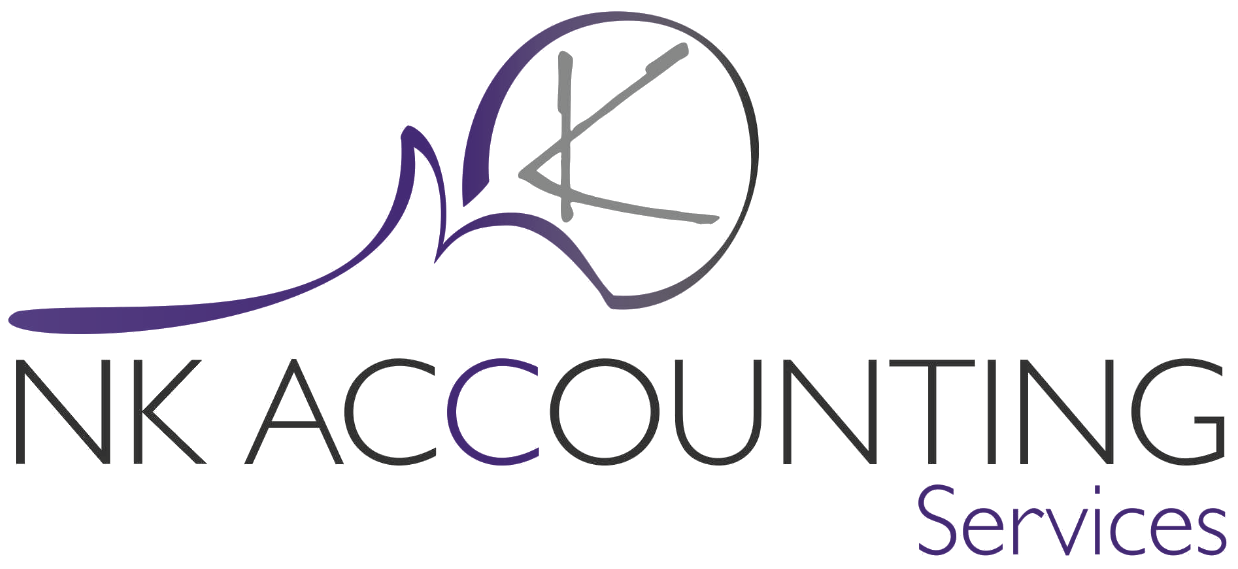
Description
Sage 50cloud Pastel Accounting make use of the gateways with in a Pervasive Workgroup for Windows multi user environment to regulate file access, enhance performance and reduce data corruption.
Resolution
The aim of this article is to provide an understanding and explanation of the assignment of gateways.
Benefits of assigning a gateway
- Greater performance on a network environment can be achieved.
- Data corruption is less likely to occur.
- Reducing gateway related errors.
If the gateway computer is turned off it may lead to data corruption, insufficient resources to manipulate the company data could also lead to performance related issues.
Accessing the Gateway Locator
When a new company is created the gateway is for that company is unassigned; thereby the first computer to access a company folder through Sage 50cloud Pastel Accounting will act as a gateway for this specific session for that specific company data.
Access the gateway locator utility from ‘Start | Programs / All Programs | Pervasive | (the current version of Pervasive) | other utilities / Utilities | Gateway Locator’ on the Windows start menu.
Setting the Target Directory
The ‘Gateway Locator Utility’ is unaware of the location of company folders, therefore the ‘Target Directory’ defaults to the Pervasive folder every time the ‘Gateway Locator’ utility is launched.
The ‘Gateway Locator Utility’ is a utility that generates a ~PVSW~.LOC file that specifies the gateway computer for the ‘Target Directory’ (the company directory) that has been chosen.
To establish a permanent gateway for multiple company folders, the ‘Gateway Locator Utility’ can be used to create a ~PVSW~.LOC file for each individual company folder. Only one computer can be established as the gateway for any single data directory.
Assigning the Gateway
In order to assign a gateway click ‘Change’ underneath the heading ‘Directory Status’.
This will open the ‘Gateway Assignment’ frame.
One can assign a gateway either by browsing the network for the gateway computer name or by typing in the computer name underneath ‘Enter the computer name of the gateway’.
As the gateway computer reads and writers into a database, it is recommended that the data server computer be set as the gateway as this will have both performance and reliability benefits.
If however you are oblivious of the computer name that you would like to select as a gateway computer, follow the instructions outlined below:
Click ‘Start’, type cmd in the text box and press ‘Enter’ on your keyboard as below:
On the terminal that opens type hostname and press enter, the local computers name will display
The computer name may be used in
Once complete select ‘OK’. Only a computer that has a registered Version of Pervasive Workgroup for Windows installed may be assigned as a gateway computer. It is highly recommended that the data server is assigned as the gateway computer; however any computer may be assigned as a gateway computer.
Be aware that if the gateway computer’s name has been changed this will have an adverse effect on accessing the company folder.
On the ‘Gateway Locator Utility’ you may click ‘Refresh’, if the computer name is next to the heading ‘Gateway Assigned to’ then it has been successfully assigned.
The attributes of the ~PVSW~.LOC file must be ‘Read Only’ in order to act as a permanent gateway. The ‘Properties’ frame may be accessed by right clicking on the ~PVSW~.LOC file and choosing the menu option ‘Properties’. On the ‘~PVSW~.LOC Properties’ frame that opens verify that the option ‘Read Only’ has a checkmark next to it.