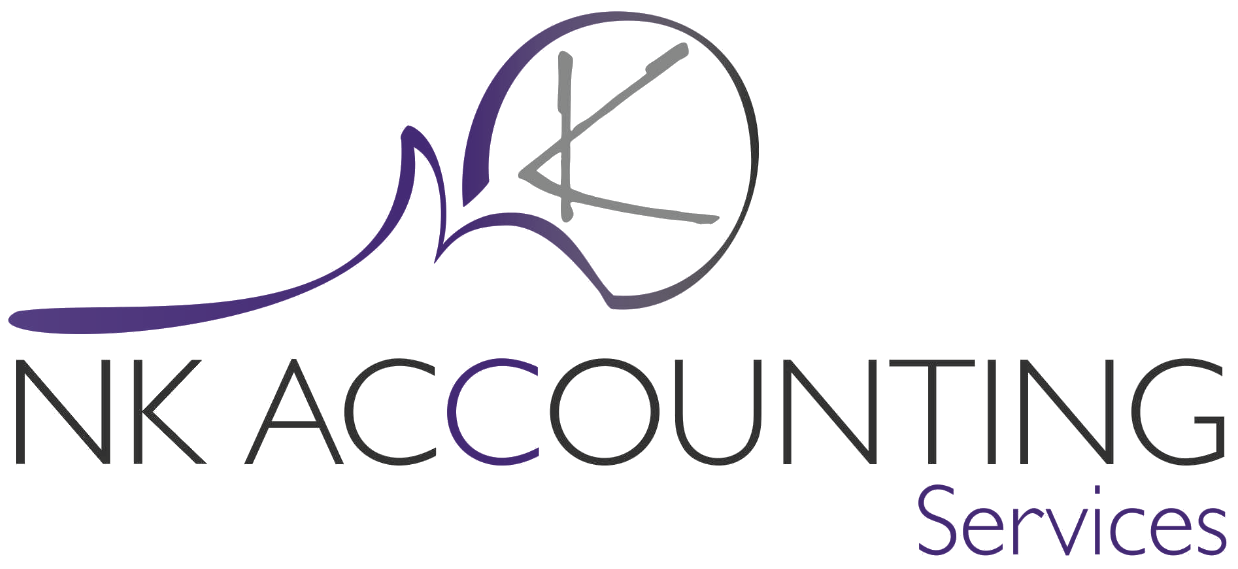
Description
The error normally occurs when trying to open Pastel or company over network.
Cause
Status 116 is an error specific to Pervasive working over a network. The first thing to understand is that a Status 116 can have a number of causes. Generally, the issue is that the computers are not communicating correctly across the network.
Resolution
Follow the steps below.
NOTE: Wireless networks will work with Pastel, however we do not recommend it as it is not as stable as wired networks. You are more likely to experience network related errors on wireless networks than on a wired network.
Programs that can block Pervasive from installing or running successfully:
- Anti-Virus Programs: No exceptions added for Pervasive.
- Windows Firewalls: If Pervasive ports have not been added.
- User Account Control (UAC) Settings: Not turned off will block the licenses from applying.
Follow the steps below in sequence:
- Check if correct version of Pervasive Engine is running
- Check Pervasive Licenses
- Checking for *.LOC files
- Setting up a Gateway
- Performing a Pervasive Network Check
- Windows Firewall: Adding Pervasive Ports
- User Account Control
- Pervasive not correctly installed
Check if correct version of Pervasive Engine is running
In a multi-user environment, the correct version of Pervasive needs to be installed on all the computers.
Registered version
- Open Sage Pastel Accounting.
- Select Help > About on the About screen look for Pervasive Engine, this is the version of Pervasive you are registered for.
Installed version
- Navigate to the Control Panel on the computers running Sage Pastel Accounting.
- Select Programs and Features, look for Pervasive PSQL v8,9 or 10.
- Ensure that the version and type of Pervasive installed is the same as in Sage Pastel Accounting Example Sage Pastel Accounting shows Pervasive V10 Workgroup, installed also Pervasive V10 Workgroup.
- If the installed version is not the version, you are licensed for you will need to uninstall the incorrect version and install the version you are licensed for.
Check Pervasive Licenses
- Open your Windows Explorer. Hold the Windows + E key on your keyboard simultaneously.
- Search for Guilcadm.exe.
- Double click on the Guilcadm.exe.
- The Pervasive Software License Administrator screen will display, ensure that the Permanent licenses are correct.
Version 8 and Version 9: Will show 1 line, the license type will be Permanent, this license will show the total of users you are registered for example: Permanent 5.
Version 10: Will show 2 lines, 1 Permanent and one User Count Increase. Example if you are registered for 5 users you would have 1 Permanent and one User Count Increase of.
Checking for *.LOC files
Follow the steps below on all Pastel computers on the network:
- Ensure that Pastel is closed.
- In Windows, click the Start menu and then click Search or Find.
- Select to search all file and folders.
- Type in the file name as *.LOC and click the Search button.
- Delete any .LOC file the system finds in a Pastel company data folder or in a Pervasive folder.
- Open Pastel and see if the error still occurs.
Setting up a Gateway
Setting up the server as a Gateway for Pervasive will force the workstations to point to one computer when it comes to Pervasive.
This process needs to be followed on the server as well as all the workstations. Refer to article How do I assign Pervasive gateway.
Performing a Pervasive Network Check
Refer to article How do I test Pervasive/Actian communication from my workstation to the server and vice versa? (using Pervasive System Analyzer).
Windows Firewall: Adding Pervasive Ports
We recommend that you add the Pervasive Database Manager and Ports to your Windows Firewall. This will ensure that Pervasive and Sage Pastel can communicate effectively.
Adding these Pervasive Ports can also assist in preventing specific errors and streamline the speed of the Sage Pastel program.
Refer to article How to add the Pervasive database and ports to the Windows firewall if needed.
User Account Control
Before installing Sage Pastel Accounting please ensure that the User Account Control or UAC is turned off as some of the features for Sage Pastel Accounting do not function properly if the User Account Control is on. Refer to article How do I turn off User Account Control if needed.
Pervasive not correctly installed
You need to remove Pervasive completely and reinstall.